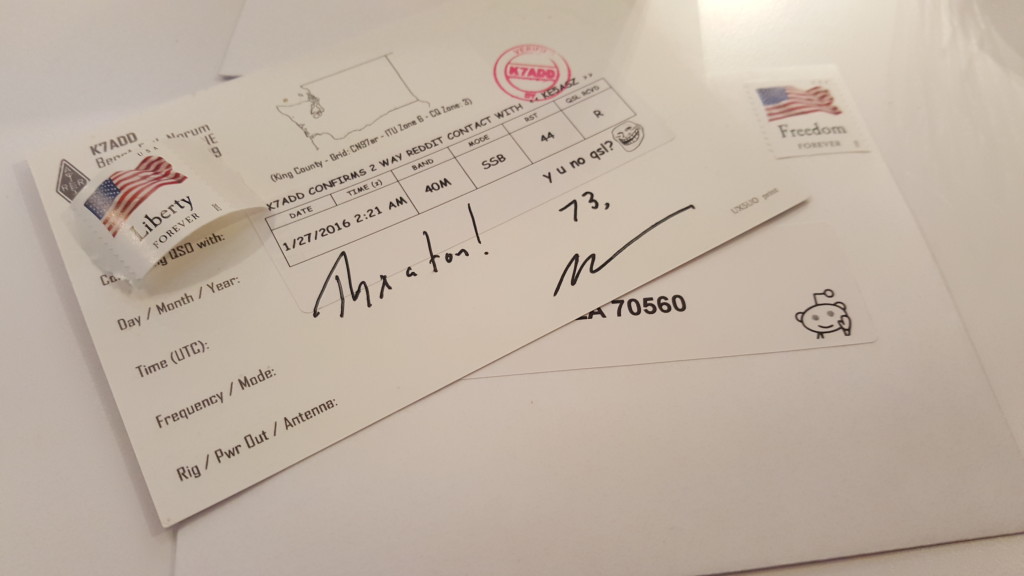

Having posted about the new QSL cards, I thought it was worth a followup on the process I used to burn my first 850+ cards in a year or so. I’ve been “chasing paper” (seeking awards) and keeping my confirmed : worked ratio high has been a constant challenge. LoTW is awesome, but some DX just don’t upload. I also send cards for people’s first HF contacts, particularly memorable contacts, two-way QRP contacts, and to users of the Reddit /r/amateurradio subreddit. Reddit users get a meme or two on the QSO detail label and the Reddit Snoo on outbound label. I put a “success kid” meme on the return SASE label.
I receive a large number of cards from the 7-land inbound QSL bureau, especially from JAs. The process of completing cards by hand can be enjoyable, but quickly becomes tedious, when working through a bureau batch by hand. Sitting with a laptop, cards, and a pen looking up one callsign at a time, is slow and somewhat infuriating. Doing this while watching bad TV only helps so much.
After attempting printing directly on the card and failing miserably, I gave up and bought a label printer. I selected the Brother QL-700 and have been happy with it. If I were to purchase it today, I’d spring for the QL-710W wireless version (or maybe the one with wired ethernet). It took a little fiddling with DXKeeper to get the in-app printed labels working well, but after I got it figured out, it became a really quick matter to knock out a stack of 100 cards. I recently started tracking my JCC progress and, as a result, sent a 4 lbs box directly to the JA inbound bureau, skipping the ARRL outbound bureau. No way I would have done this by hand. As an aside, I found that the LiteTite DK-1201 labels are easier to handle and much cheaper than the Brother branded ones.
It took some fiddling to get the DXKeeper “QSL Config” for “Single Labels” figured out, but I eventually got it. Included here for those who might be looking for the same.
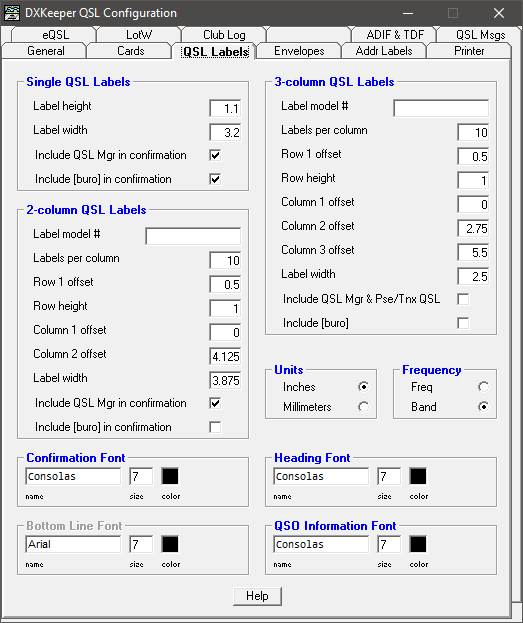
This, plus a massive box of #5.5 envelopes, postage stamps, “green stamps” ($1 bills for DX return postage), and a “Verified By” Stamp (Produced by “Rick, The Sign Man”) round out my arsenal.
After playing around with the “P-Touch” software that came with the label printer, I thought it might be fun to include some more personality than the standard DXKeeper produced labels. I realized that it’s native database format were stored in .mdb files (Microsoft Access). A bit more playing and I came up with a process that would let me print QSOs from P-Touch and use DXKeeper as the backing database (keeping it updated as I printed them). I’ve attempted to outline this below.
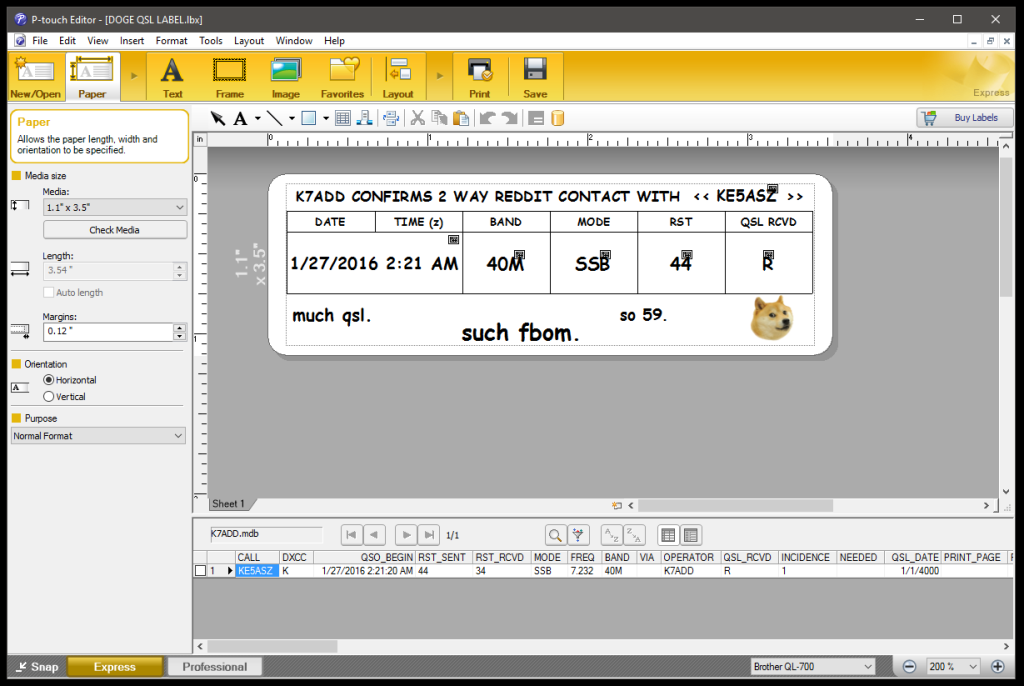
Spend some time to design a label in P-Touch Editor. Note that I haven’t taken the time to work through multiple QSOs for a given station on a single label. If you do, I’m interested in how you pull it off. You’ll be able to pull data out of DXKeeper, so include dummy text for spacing.
Under File:Database, select “Connect…”
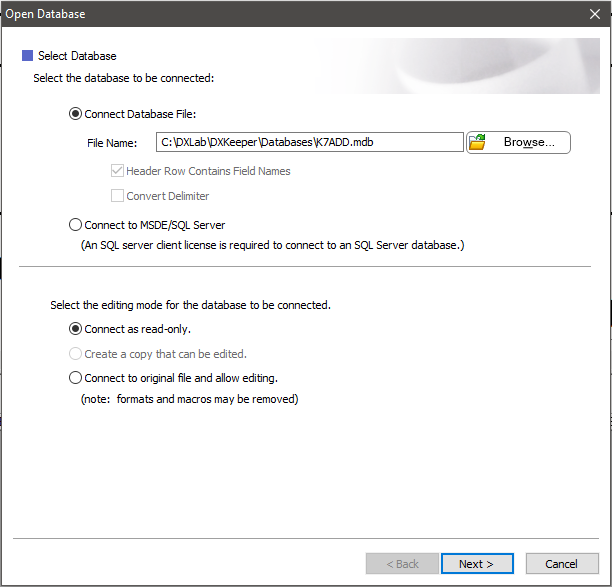
Browse to your DXKeeper database. If you use multiple databases, you’ll either need to have a label per.
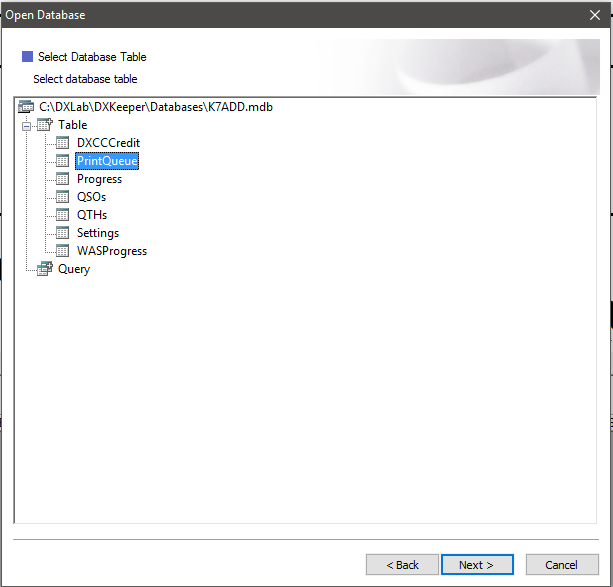
Select the “PrintQueue” table. Now back on the label design screen, remove the sample text and replace them with database fields. This is accomplished with the “Insert:Database Field” menu item. The fields I used are shown below.
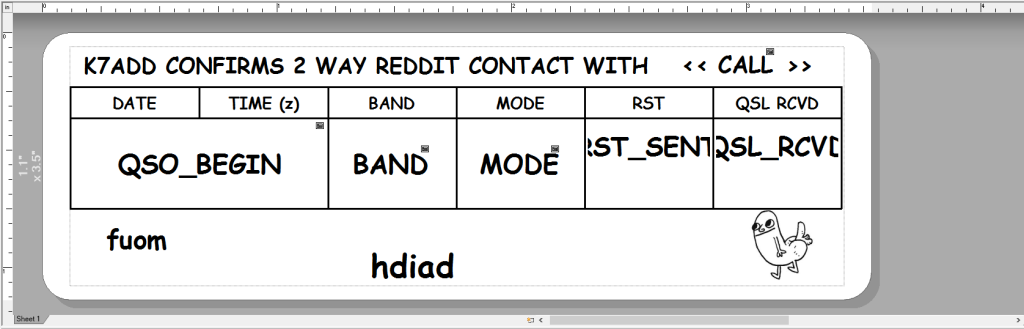
There are others you may wish to include (FREQ instead of BAND, TX_POWER, etc.) but this should give the reader enough to get started.
The process of printing is pretty simple, from this point forward. Fill the DXKeepr print queue with contacts you wish to QSL (I use the “Adv” advanced query tool to filter to Reddit contacts – COMMENT LIKE “*reddit*” then hit “Add Requested” in the QSL tab and tell DXKeeper not to clear the filter). With the queue populated, I open P-Touch Editor and the the saved label design and hit print. If you want outbound direct address labels, create a second design, connect it to your database and PrintQueue table, then use the ADDRESS field. After you’ve printed the labels, close P-Touch Editor. Back in DXKeeper, on the QSL tab, check “Print preview (QSL Labels)” and hit “Print QSL Labels.” You’ll be prompted with the default DXKeeper layout, populated with the same QSOs you just printed. Closing the preview window and hitting “Update Log” will move the QSL flag from “R” to “Y” registering that you’ve sent the QSL.
I hope this is of value to someone. I found very little, outside the DX Lab Suite help files, when I searched for DXKeeper QSL label printing.
—
I’ll list the key ingredients again, and hopefully they’ll be useful to someone else:
- DXLab Suite’s DXKeeper – Fantastic software with built in label printing capability
- Brother QL-700 High-speed – A great little label printer with
- LiteTite DK-1201 (4 Rolls) 1.1 x 3.5 Inches – Better than the Brother branded ones – easier to peel
- Quality Park Invitation Envelopes – #5.5 (4.375″ x 5.75″) Box of 500, perfect for QSL envelopes
- “Verified By” Stamp – Produced by “Rick, The Sign Man,” a small little sign shop run by a fellow ham.
- Global “Forever” Stamps – $1.25 gets a card anywhere in the world
- 2 x $1 bills